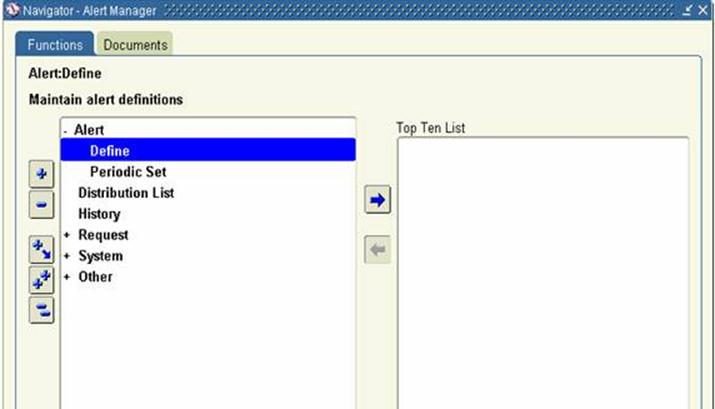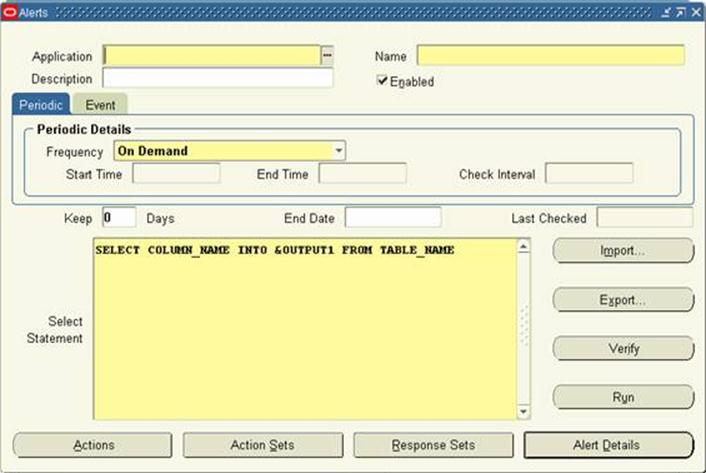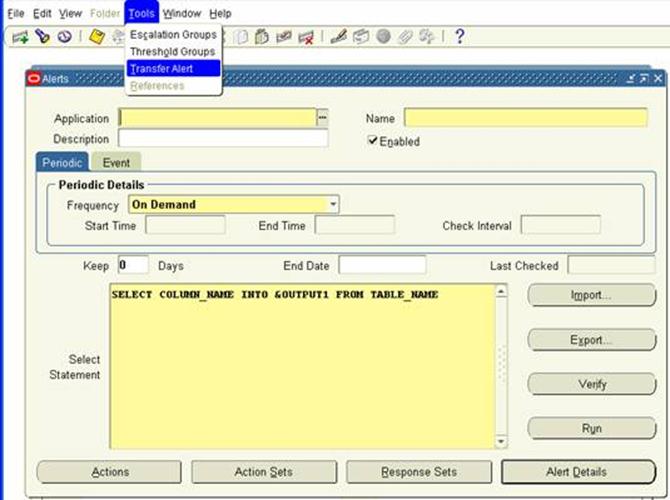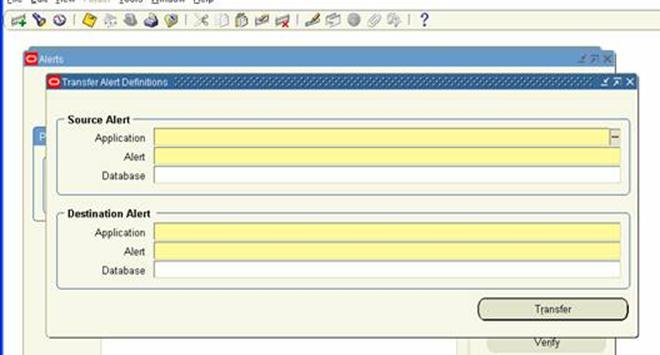1418700|2|2320|467.92
#Structure of a Control file:
OPTION statement precedes the LOAD DATA statement. The OPTIONS parameter allows you to specify runtime arguments in the control file, rather than on the command line. The following arguments can be specified using the OPTIONS parameter.
SKIP = n — Number of logical records to skip (Default 0)
LOAD = n — Number of logical records to load (Default all)
ERRORS = n — Number of errors to allow (Default 50)
ROWS = n — Number of rows in conventional path bind array or between direct path data saves (Default: Conventional Path 64, Direct path all)
BINDSIZE = n — Size of conventional path bind array in bytes (System-dependent default)
SILENT = {FEEDBACK | ERRORS | DISCARDS | ALL} — Suppress messages during run
(header, feedback, errors, discards, partitions, all)
DIRECT = {TRUE | FALSE} –Use direct path (Default FALSE)
PARALLEL = {TRUE | FALSE} — Perform parallel load (Default FALSE)
LOADDATA statement is required at the beginning of the control file.
INFILE: INFILE keyword is used to specify location of the datafile or datafiles.
INFILE* specifies that the data is found in the control file and not in an external file. INFILE ‘$FILE’, can be used to send the filepath and filename as a parameter when registered as a concurrent program.
INFILE ‘/home/vision/kap/import2.csv’ specifies the filepath and the filename.
#Ex:Datafile as External:
LOAD DATA
INFILE ‘/home/vision/kap/import2.csv’
INTO TABLE kap_emp
FIELDS TERMINATED BY “,”
( emp_num, emp_name, department_num, department_name )
#Example where datafile is in the Control file:
LOAD DATA
INFILE *
INTO TABLE kap_emp
FIELDS TERMINATED BY “,”
( emp_num, emp_name, department_num, department_name )
BEGINDATA
7369,SMITH,7902,Accounting
7499,ALLEN,7698,Sales
7521,WARD,7698,Accounting
7566,JONES,7839,Sales
7654,MARTIN,7698,Accounting
#Example where file name and path is sent as a parameter when registered as a concurrent program
LOAD DATA
INFILE ‘$FILE’
INTO TABLE kap_emp
FIELDS TERMINATED BY “,”
( emp_num, emp_name, department_num, department_name )
TYPE OF LOADING:
INSERT — If the table you are loading is empty, INSERT can be used.
APPEND — If data already exists in the table, SQL*Loader appends the new rows to it. If data doesn’t already exist, the new rows are simply loaded.
REPLACE — All rows in the table are deleted and the new data is loaded
TRUNCATE — SQL*Loader uses the SQL TRUNCATE command.
INTOTABLEis required to identify the table to be loaded into. In the above example INTO TABLE “APPS”.”BUDGET”, APPS refers to the Schema and BUDGET is the Table name.
FIELDS TERMINATED BY specifies how the data fields are terminated in the datafile.(If the file is Comma delimited or Pipe delimited etc)
OPTIONALLY ENCLOSED BY ‘”‘ specifies that data fields may also be enclosed by quotation marks.
TRAILINGNULLCOLS clause tells SQL*Loader to treat any relatively positioned columns that are not present in the record as null columns.
#Steps to Run the SQL* LOADER from UNIX:
At the prompt, invoke SQL*Loader as follows:
sqlldr USERID=scott/tiger CONTROL= LOG=
SQL*Loader loads the tables, creates the log file, and returns you to the system prompt. You can check the log file to see the results of running the case study.
#Register as concurrent Program:
Place the Control file in $CUSTOM_TOP/bin.
Define the Executable. Give the Execution Method as SQL*LOADER.
Define the Program. Add the Parameter for FILENAME.
Skip columns:
You can skip columns using the ‘FILLER’ option.
Load Data
—
—
—
TRAILING NULLCOLS
(
name Filler,
Empno ,
sal
)